SolidWorks Tip: When to Use Display States vs. Configurations
Solidworks is an amazing tool used by many design and engineering professionals. It is parametric 3D CAD software which allows the user to create and manipulate parts and assemblies and communicate the design in a number of ways with images, eDrawings, 3D files, and 2D engineering drawings. Additionally, there are advanced features built-in to help analyze motion studies, stress analysis, heat transfer, and plastic flow for injection molding.
One of the simplest features built into Solidworks are Display States and Configuration options for parts and assemblies. As design consultants, it is important to show clients multiple options of their products or family of products, and using display states and configurations makes that process as easy as checking a few boxes instead of making completely new parts or assemblies. Knowing when to use display states versus configurations will save the designer or engineer time and make client communication that much easier. I will describe the two below, as well as highlight an example that I created using poker chips.
Display states control graphical changes to the part or assembly. It can alter appearances of faces, features, and entire bodies. You can also hide parts within an assembly to show sub-assemblies or the product during certain stages of the manufacturing and assembly process.
A real world example of this is Nike ID’s build your own shoe website. If you focus on their classic Air Force 1 shoes, the patterns for each section of shoe are identical but the customer can pick and choose which color the sole, tongue, Nike swoosh, etc. will be. The shoe remains the same, but the display states are different.
Configurations, on the other hand, control dimensional modifications and the suppression state of features or parts. For instance, you can show one configuration which uses injection molded plastic parts and another which uses sheet metal formed parts. They are also useful in assemblies with different sized components or components placed in different positions throughout the assembly. Think about the interior of a passenger car, one configuration could show the windows as a manual roll up/roll down system while another configuration would replace the hand crank with electronic switches and buttons to control the windows.
Display states and configurations are an easy way to group a family of products into one assembly to easily show a good, better, best design strategy. This saves the designer or engineer valuable time perfecting the design instead of building redundant models to get the idea across.
The example below was created using poker chips to show this difference. There are only two components in this assembly – the poker chip and the case. The poker chips have different display states (just different colors). The case, on the other hand, has different display states and configurations.
The case display states are wood, metal, and plastic for the type of material being used. The configurations are 3×3, 4×4, and 5×5 which determine the size of the case. The assembly also has display states as well as configurations. The display states switch between the case materials while the configuration switches between the case size, which also controls how many chips are in each case.
For information on how to create display states and configurations in SolidWorks, follow the links below.
Display States in Assemblies
Creating and Modifying Configurations
Written by: Bryson Stewart, Mechanical Engineer


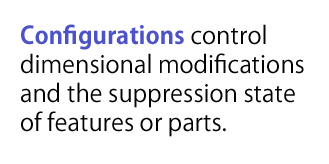


 Top
Top